
How to use our templates in Canva
A step-by-step guide to using and editing our templates in Canva
NB: For the best user experience, we recommend the following: the first time you access your templates, it should be done using a desktop. You will find your templates in your Canva app too once you have accessed them on your desktop.
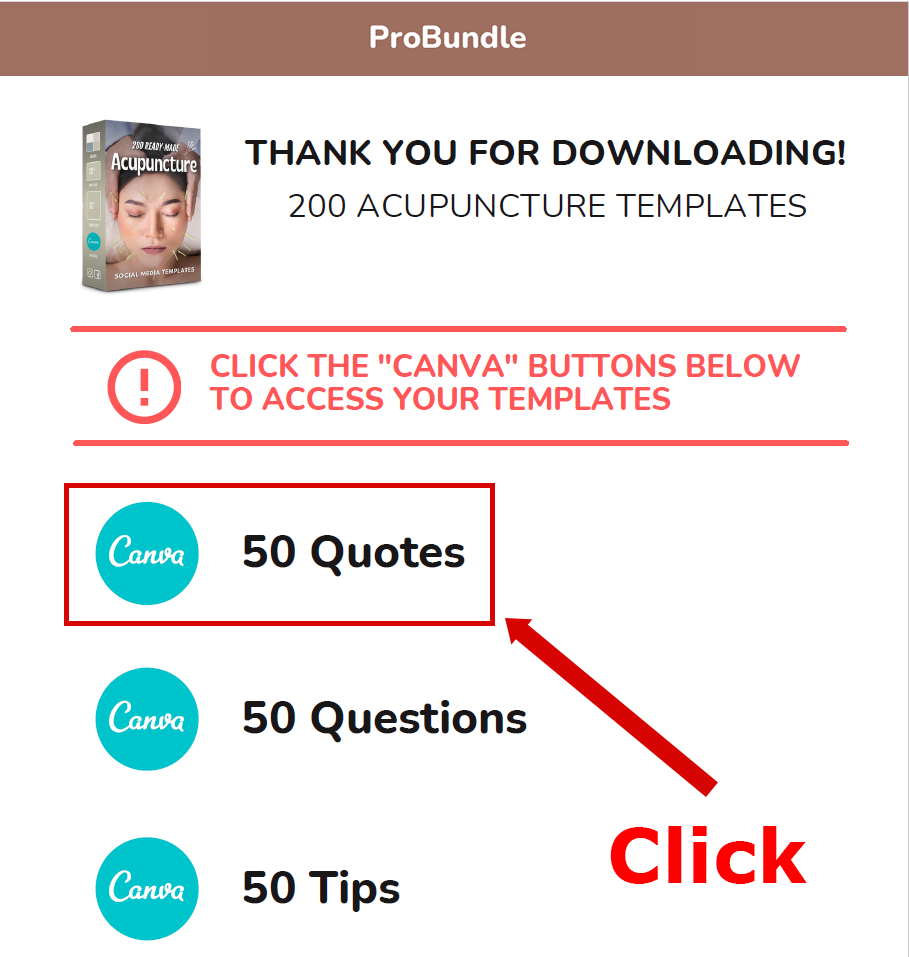
1. Click .pdf links
When you have purchased one of our products, you will be able to download a .pdf file with links to all the included canva templates.
Click the links in the .pdf to open each template.
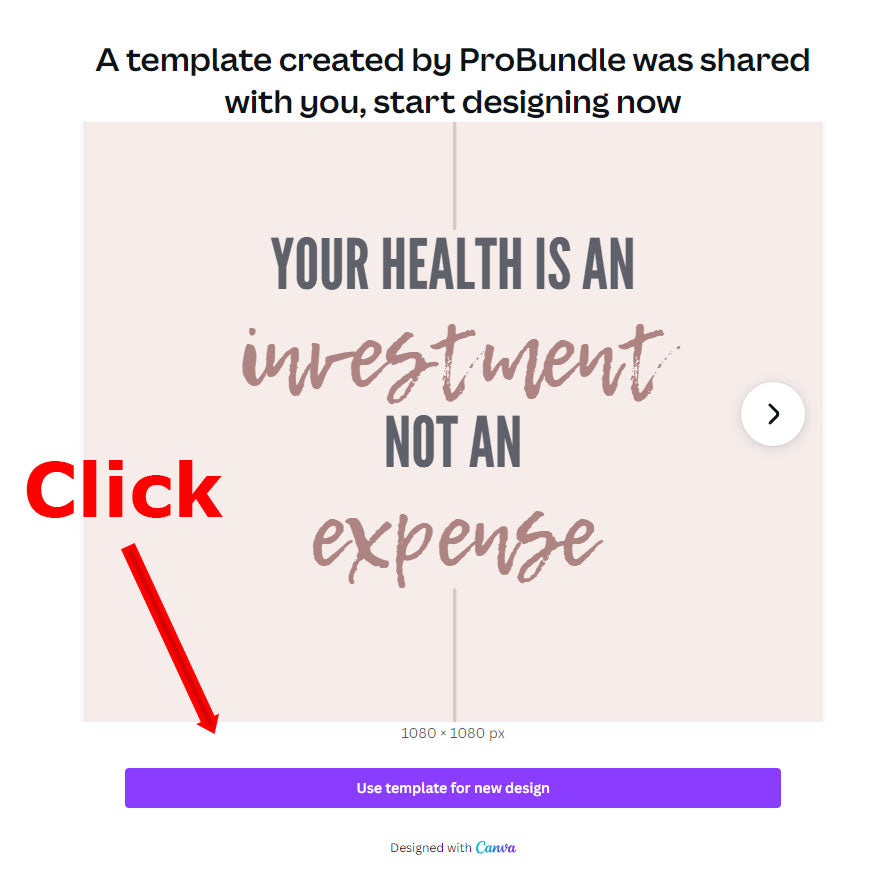
2. Click the button
A new window will open in your browser where you will can access the template by clicking the button "Use template for new design".
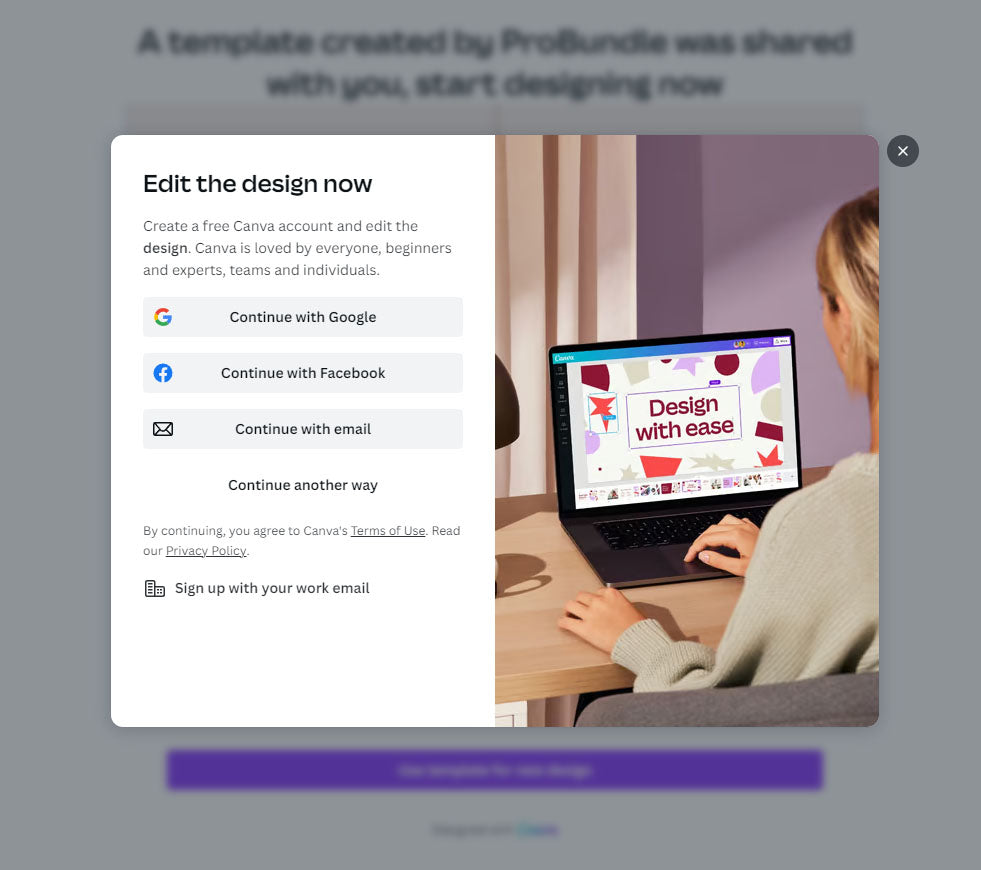
3. Access to account
If you already have a Canva account, you will have to login.
If not, you will have to create one. Don't worry - it only takes a minute or two, and it is completely free!
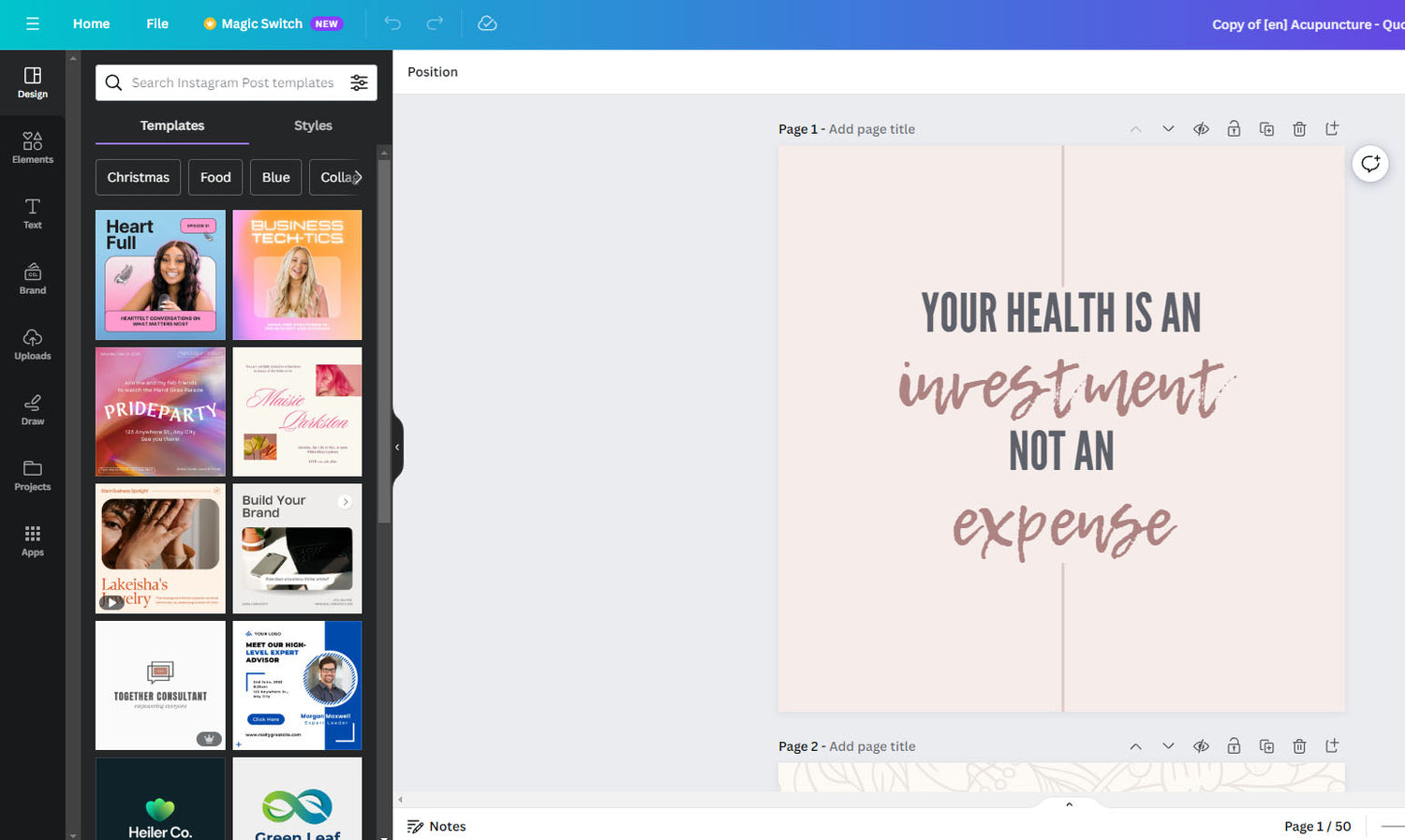
4. Access to templates
Once you are logged in, you will be redirected to the current template. This is the location where you edit the template.
You can read more about how you edit the templates in step number 6.
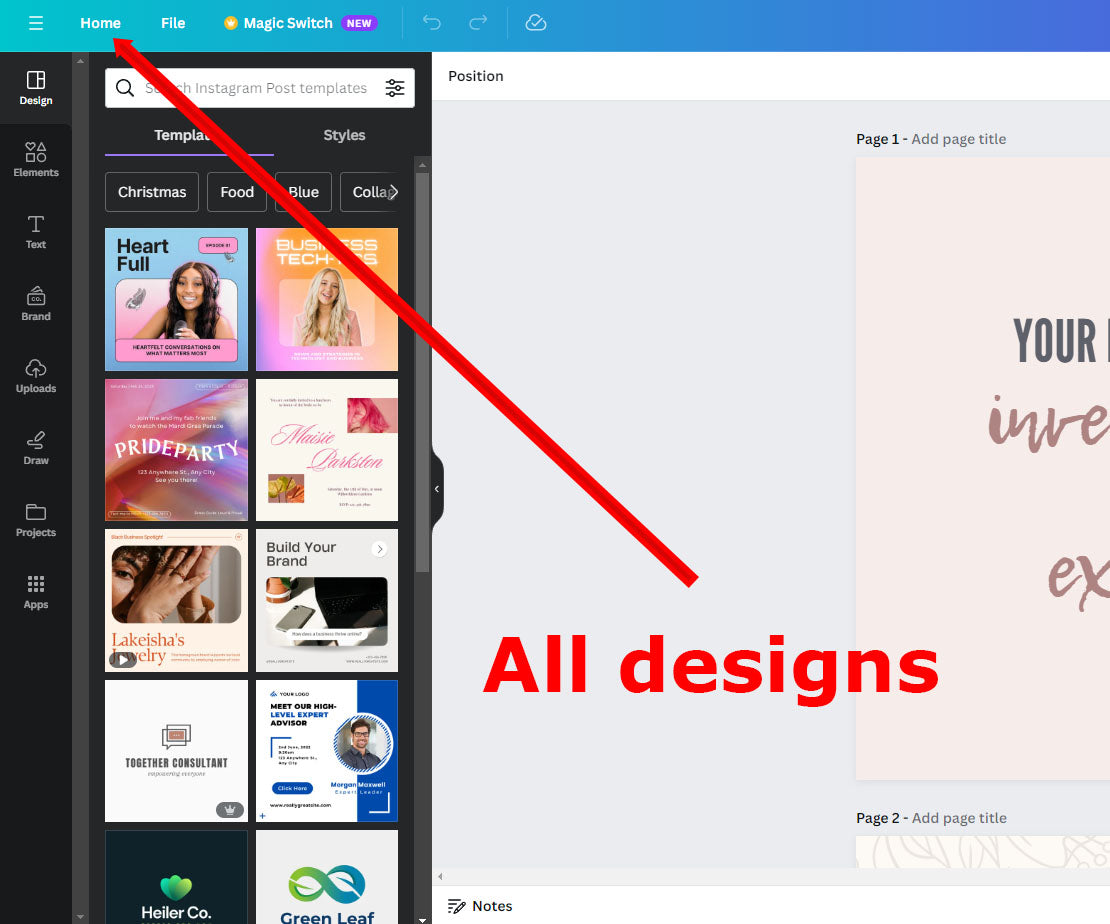
5. Find your templates
The "home" button in the left side of the menu takes you to your frontpage, where you will find all your templates.
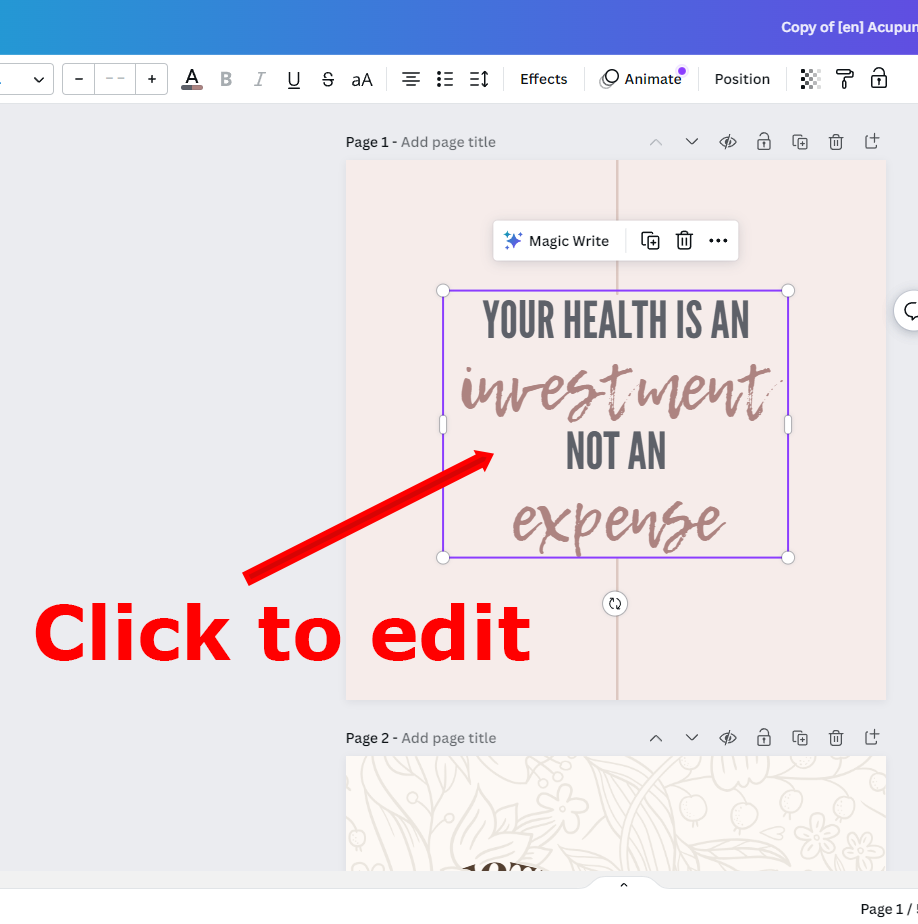
6. Edit your templates
After opening the template, you can edit it by clicking or marking any visible element. Clicking on an element opens a menu where you can, depending on the element, resize, rotate, or change its color to your liking.
You can read more about how to edit the templates on Canva.com
You can also see a short video by clicking the button below. The video explains everything in this guide + how to edit the templates.
Further ressources
-
Download templates
Click to see instructionsTemplates can be downloaded in several formats. You can also select individual templates to download or download them all at once.
-
Duplicating templates
Click to see instructionsDuplicating templates is a good way to backup your designs. It also makes it easy to work variations of your templates.
-
Organize files
Click to see instructionsYou can create folders and organize files as you like. Canva has a logical file and folder structure that is easy to use.
